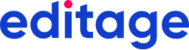Here is a step-wise guide to resolving Freshdesk tickets according to their type:
Deadline extension for a job: A ticket is generated for the email sent by the FL
Open the job page and check the external deadline mentioned.
Check if it is feasible to extend the deadline per the FL’s request.
Scenario 1: If the deadline can be comfortably extended
Extend the FL’s internal deadline on the job page, inform the FL of the extended deadline (use the appropriate canned response), and resolve the ticket.
Scenario 2: If the FL-requested deadline is too close (same day job) to the external deadline
c. Extend the deadline until 2 hours before the external deadline.
d. Inform the FL of the revised deadline and ask for the partially edited file (use the appropriate canned response) and keep the ticket pending.
e. Once the completed files are emailed/uploaded, add a note on the ticket mentioning this and resolve the ticket.
Request to deallocate an MRE/CQ: A ticket is generated for the email sent by the FL
Open the job page for the MRE/CQ to be deallocated.
Scenario 1: If the MRE is multiply allocated, deallocate the MRE from the FL and add the following note in the instructions: ***DO NOT ALLOCATE TO _______ (FL name)).
Scenario 2: If the job belongs to the Translation/PSS team, deallocate from the actions tab, click YES for “Is it a partial allocation,” remove the name of the FL, and click Save allocation. Resolve the ticket using the appropriate canned response.
Scenario 3: If it is a CQ, open the job page, and if the deadline can be extended, extend the deadline and request the FL to complete the CQ. Keep the ticket pending.
If the FL declines or if the deadline cannot be extended, deallocate the CQ from the FL and resolve the ticket using the appropriate canned response.
FL has a job-related query: A ticket is generated for the email sent by the FL
If a clarification regarding job details/client instructions/job instructions is not received on time or the clarification does not reach the FL on time, please add a note to the reviewer in the job instructions, asking him/her not to dock the FL's QFR for the issue.
Formatting-related issues :
Open the job page
If the FL says that the journal-formatting link is not working, try opening the link in your browser.
Simultaneously, check whether the client has provided the journal formatting guidelines as a reference file on the job page.
Scenario 1: If the FL emails asking for a clarification regarding the journal name provided by the client, reply to the FL with the first response, and then change the agent to the ME of the relevant CoE, and ask for clarification. DO NOT SEND THE TICKET TO THE CM unless you are asked to do so by the ME.
Scenario 2: If the client has already provided the journal formatting guidelines as a reference file, reply to the FL with the same information and resolve the ticket.
Scenario 3: If the journal-formatting link is not working and the client has not provided a reference file containing formatting guidelines, add a note to the CM and change the agent to the relevant CM. Once you get a reply from the CM, reply to the FL, and resolve the ticket.
Word count discrepancies :
Scenario 1: If the FL says that the word count of the job file does not match the word count mentioned on the job page
Check if any client instruction(s) was added after the job was configured (on the job page, click Show client instructions).
If the CM has entered any instructions, e.g., Edit _____ or Exclude _____, copy the whole instruction and paste it in the job instructions section, reply to the FL with the same information, and resolve the ticket.
Scenario 2: If the word count mentioned by the FL falls in the 5% word count discrepancy allowance
Add a time-based “to do” on the job page mentioning the number of words to be added.
Scenario 3: If the query does not fall in either of the two above-mentioned scenarios
Add a note to the CM asking for a clarification and assign the ticket to the relevant CM. Once you get a reply from the CM, reply to the FL, and resolve the ticket.
Unclear job instructions :
If the FL does not seem to understand the instructions, open the job page, and read the instructions thoroughly.
Scenario 1: If addressing the query is within the scope of a PM
The PM will reply to the FL clarifying the instructions and resolve the ticket.
Please look for an acknowledgment from the FL in these cases to ensure that the instructions are now clear.
Scenario 2: If addressing the query is beyond the scope of a PM
b. The PM will add a note (Note: Please check the query from the FL and reply) for the ME and change the group to the respective CoE.
c. The ME will check the query, send an appropriate reply to the FL, and resolve the ticket.
Scenario 3: If addressing the query is beyond the scope of the PM and the ME
b. Add a note on the ticket and assign the ticket to the relevant CM.
Once you get a reply from the CM, reply to the FL, and resolve the ticket.
Job rejected post acceptance: A ticket is generated for the email sent by the FL
This ticket type is selected when the FL emails that he/she cannot proceed with the assignment that he/she had accepted.
Scenario 1: If the FL cannot manage the deadline
If the deadline of the assignment can be extended, please email the FL regarding the extension and request the FL to acknowledge whether he/she can proceed with the assignment given the extended deadline.
Scenario 2: If the FL cannot work on the assignment owing to ill health, personal commitments, travel, or unforeseen circumstances
Deallocate the job from the FL’s interface and resolve the ticket using the appropriate canned response.
Deadline breach: An automated email is sent to the FL when he/she breaches the deadline of a job accepted by him/her.
Click Forward on the ticket that is generated.
Copy the email address of the FL from the automated email and paste it in the To field.
Use the canned response to email the FL informing him/her that he/she has breached the deadline and ask him/her to upload the files immediately or inform us of the time required to complete the job.
Scenario 1: Once the FL replies, extend the deadline, considering the external deadline and the time required for review.
Scenario 2: If the FL does not reply to the automated deadline breach email, try calling the FL. The telephone number can be obtained from the Editor’s profile.
Scenario 3: If the FL does not reply nor answer the telephone call, please inform the CoE PM of the situation.
Queries regarding invoice items/payment: A ticket is generated for the email sent by the FL
Scenario 1: The FL sends an email regarding an assignment that was completed in the current month but had not been added to the work order.
Open the WB dashboard, click on Navigation and then on the Invoice line item button.
Once the invoice item page is opened, in the Title field, enter the job code(s), select the job codes(s), change the status to Approve, and press Apply.
Scenario 2: The FL sends an email regarding an assignment that was completed in the previous month or before.
Open the job page using Solr search, put a time-based To-Do with date selected as the 1st of the ongoing month.
The CoE PM will then action the To-do accordingly.
Scenario 3: An email is sent by the FL regarding an assignment that was completed in the previous month or before or if the assignment is of the current month, which relates to an amount calculated according to the word count (less/more) or according to the percentage paid (50% or 70%).
Add a time-based To-do on the job page (with the required information) to add a new line item for the assignment in question.
The CoE PM will then action the To-do accordingly.
IMPORTANT NOTES
Please read the ticket thoroughly and action accordingly.
Please select the appropriate type before resolving the ticket.
Whenever a ticket generated from an FL’s email is assigned to the CM or ME, please ensure that the status of the ticket is Open.
Please ensure that tickets are assigned to the appropriate ME and default agent in the CM group according to the market.
Once a ticket has been responded to, please set the status as Resolved. If any response or back-and-forth is expected, please set the status as Pending.
Please do not keep tickets Open unless they fulfil the condition mentioned in point no. 3.